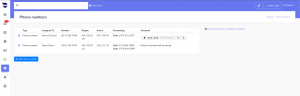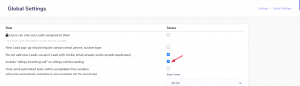How Can We Help?
aNinja Call Forwarding
When you’re out of reach, you might want to consider call forwarding to forward your incoming calls to an available phone number in aNinja.
Call forwarding with aNinja
- On the top right of your login, click on the name dropdown > Profile
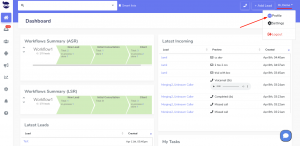
- You can also access your profile from Settings > Users > click the edit pen next to your name.
- Go to Calls
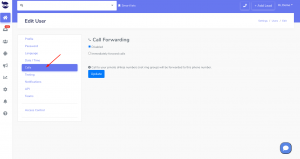
- And toggle the Call Forwarding On/Off
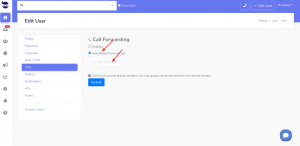
- Enter the phone number that you want to forward the calls to
- And hit Update
- As a result, the call forwarding has now been configured!
Call forwarding info in the Lead view
The recordings of the forwarded calls are saved in the lead view with the note “Forwarded”.
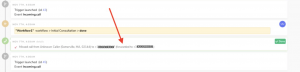 If the number is busy or the call was canceled, it is saved as a missed-call.
If the number is busy or the call was canceled, it is saved as a missed-call.
The Voicemail or completed calls are saved as completed call + recording.
In the case of forwarded calls, voicemails appear as completed calls.
Call Forwarding info in Settings
We’ve also displayed the call forwarding info in Settings > Phone Numbers.
Forwarding message alert
The receiving number receives a “forwarding message alert” when he answers calls coming from the forwarded number.
It’s enabled by default in your Settings. However, you can choose to skip this forwarding message alert.
- In Settings > Global Settings, un-toggle the checkbox:
“Include “aNinja Incoming call” on aNinja call forwarding”