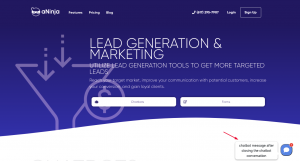How Can We Help?
Adding aNinja Chatbot to Wix Website
Below are the steps for adding aNinja Chatbot into a Wix Website by using a simple Javascript code.
Find your Chatbot embed code, you’re going to use it for the integration.
Adding aNinja Chatbot to a Wix Website
You can do this yourself or give this code to your developer.
- On your Wix Website, go to Dashboard > Settings
- Click the Custom Code tab in the Advanced section.
- Then hit + Add Custom Code at the top right.
- Paste the aNinja Chatbot Embed code snippet in the text box.
- Enter a name for your code.
Tip: Give it a name that is easy to recognize so you can quickly identify it later. - Here, select an option under Add Code to Pages:
- All pages: This adds the Chatbot’s code to all of your site’s pages, including any new pages that you create in the future. Choose whether to load the Chatbot only once per visit or on each page your visitor opens.
- Choose specific pages: Use the drop-down menu to select the relevant pages.
- Specify where to place your code under Place Code in:
- Head
- Body – start
- Body – end
- Lastly, click Apply.
Your Chatbot is now embedded into your website. As a result, a new lead is created into your aNinja account after every chatbot conversation.
Where do the Chatbot Conversations appear in aNinja
Now that you’ve added your Chatbot to your website, as a result, after every chatbot conversation, a new lead is created into your aNinja account with the info captured in the conversation.
If the lead closed the chatbot conversation before your reply, your message will appear in a bubble next to the chatbot on the website:
You can see these conversations:
- In your inbox. Just select “Chatbot” from the All types dropdown.
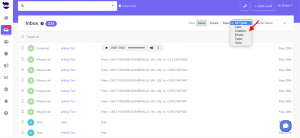
- And in your Dashboard widget “Chatbot Conversations”. If you can’t see this widget, just enable it from the little gear on the top right of the dashboard.
Chatbot behavior
The chatbot pop-up gets triggered only for the first user visit to your site. It doesn’t automatically re-pop up on their subsequent visits, mainly because it gets annoying for repeat users. However, they can see that it’s in the bottom right section.
We can customize the following Chatbot behaviors:
- Exposing the Chatbot initial greeting on every visit
- Hiding the initial greeting message on page load
- Delay showing the Chatbot widget for a number of seconds
- Customizing widget container style to fit on the load page
Send us your request to support@aninja.com and we will implement the changes for you.