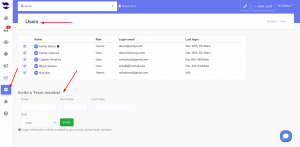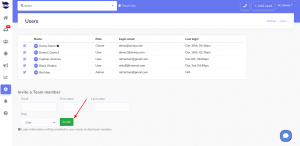How Can We Help?
Adding Users to aNinja
Adding users to aNinja is very easy. However, the number of users in aNinja is set according to your Billing plan.
The role assigned to a user controls his access to areas and features within the aNinja app. Each user account requires a role. And changing the role of a user can be done at any time.
Adding / inviting users
Users with admin or owner roles can invite other users to join their aNinja installation.
- On the left sidebar, click on Settings / Users
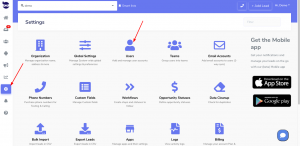
- You will see an Invite User section below
- Fill in the following info:
- Email: email address of the user to invite. This will be the login username.
- First Name: of the user
- Last Name: of the user
- Role: Role to assign to the new user (user/admin)
- After reviewing the data added, just click invite.
- Lastly, your newly invited team member will receive the login information by email.
Note: the new user will be on the same billing plan as the current one the owner user is on.
User ID
Each user is granted a private user-id as soon as he is invited to join aNinja, regardless of his role.
Using a Smartlist, you can utilize this user-id to filter leads assigned to a certain user.
You can also assign a bulk import to a user or multiple users using this user-id in the CSV file.