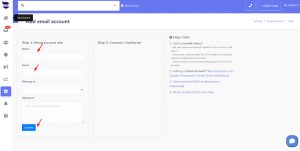How Can We Help?
Connect your Gmail with aNinja
Connect your Gmail with aNinja to start sending emails to your leads. It’s important to complete the 2 steps of the authorization for your email to sync properly.
Connect your Gmail with aNinja
- On the left sidebar, click on Settings > Email Accounts
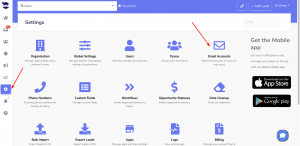
- If you already have an email account saved and want to complete the authorization, click on the edit pen next to the email. Then go to step 2 —> Connect/Re-auth.
- Otherwise, go ahead and create an email account. Click Add Email Account
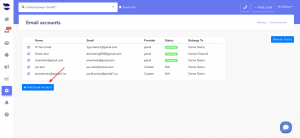
Step 1
Step 2
- For Google Workspace, it’s required to whitelist aNinja before you continue.
- Click Connect / Re-auth
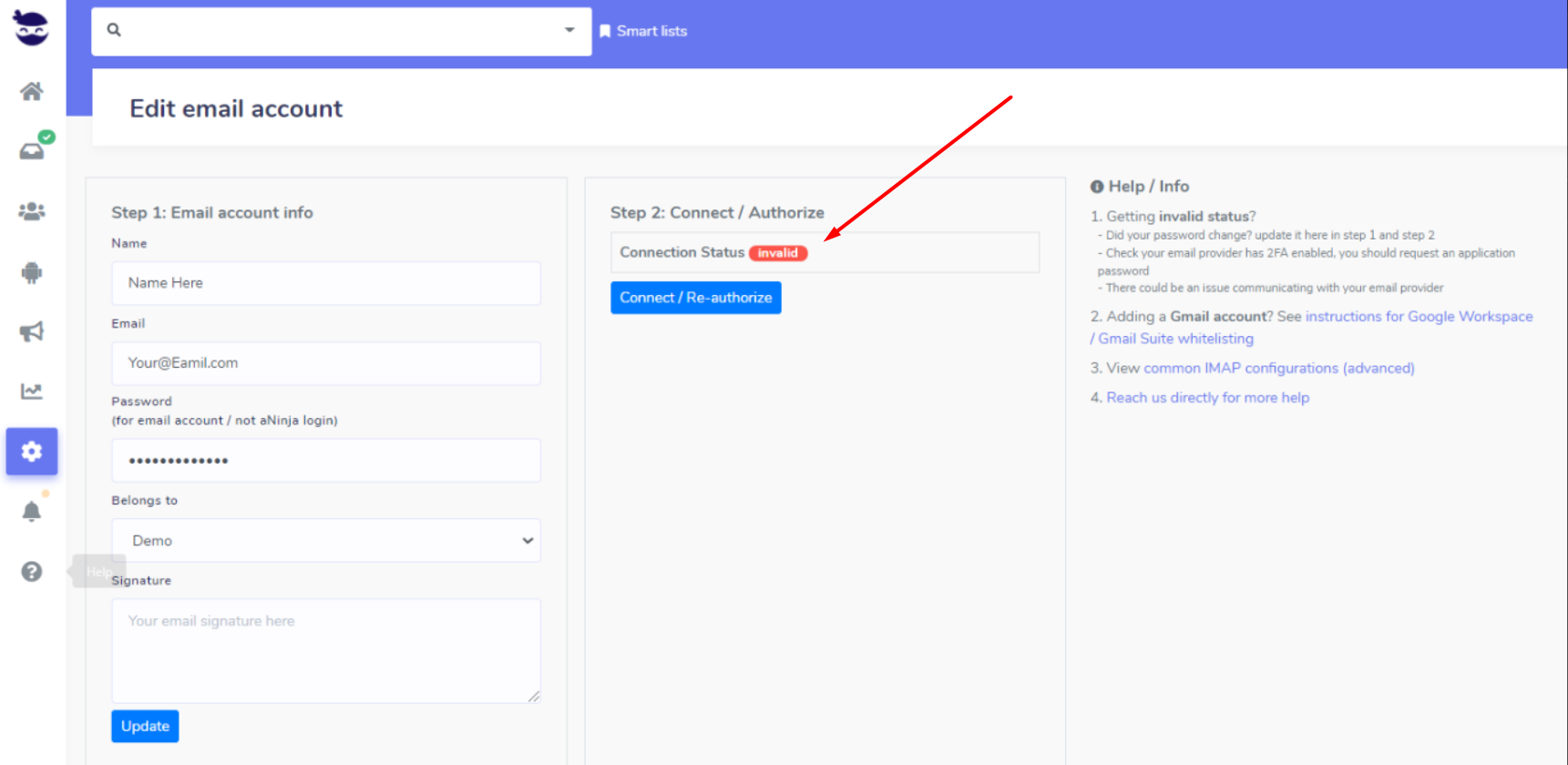
- Enter your email then hit Next
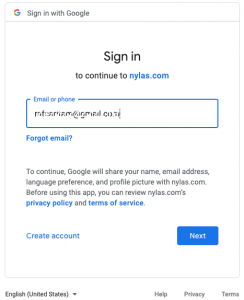
- Enter your password then hit Next
- You will receive a security message “Google hasn’t verified this app”
- Click Advanced
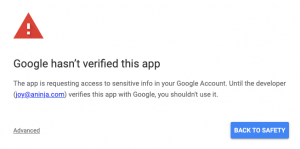
- Then hit “Go to Security Nylas (unsafe)”
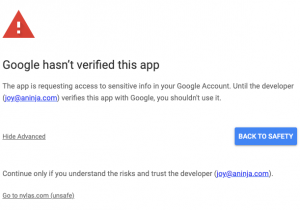
- Toggle all the checkboxes to allow Nylas to access your Google account
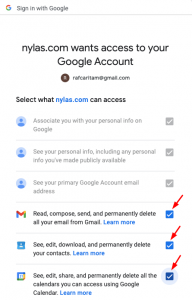
- Lastly, click “Continue”
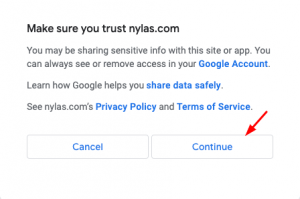
- Once set up, your Gmail account would show up running under the status.
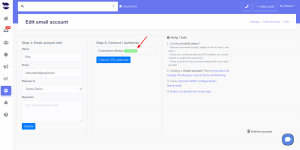
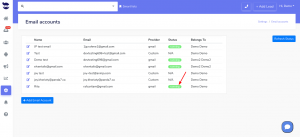 Note! It is very important to complete the 2 steps for the email to sync properly.
Note! It is very important to complete the 2 steps for the email to sync properly.