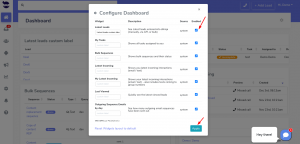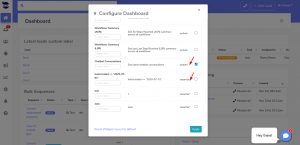How Can We Help?
Dashboard Widgets
Dashboard widgets bring you the report on the workflow of your latest activities and interactions that you make in aNinja.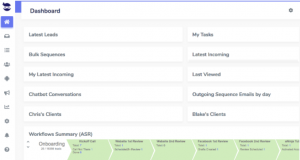
Resizing & Moving Widgets
You can change the size of the widgets (shrink / expand), and relocate them on the dashboard however suits you. They will maintain the size and location next time you visit your dashboard.
Enabling & Disabling Widgets
You can manage which widgets to enable or disable by clicking on the top right gear icon in the dashboard view. This shows you a list of available widgets and you can choose to toggle them on or off.
Types of Widgets
Widgets are of 2 types:
- System Widgets
- Smartlists
System Widgets
These widgets are created by the system. They bring you reports on the workflow of your activities and more.
- Latest leads: See the latest leads entered into aNinja (manually, via API, or bulk)
- My Tasks: Shows all tasks assigned to you
- Bulk Sequences: Shows bulk email sequences & bulk text sequences and their status
- Latest Incoming: Shows you the latest incoming interactions (email / text)
- My latest Incoming: Shows your latest incoming interactions (email / text) – also includes texts coming to group numbers
- Last Viewed: Quickly see the latest viewed leads
- Outgoing Sequence Emails by day: See how many outgoing email sequences have been sent out
- Workflows Summary (ASR): See All Steps Reached (ASR) summary across all workflows
- Workflows Summary (LSR): See last Last Step Reached (LSR) summary across all workflows
- Chatbot Conversations: See latest chatbot conversations
Smartlists
- These are the result of the Smartlists you have created.
- Enable each Smartlist from the gear on the top right of the dashboard, and you will see it on the dashboard as a widget.