How Can We Help?
Disabling App passwords for Office365
Disabling App passwords for Office365 is not allowing Apps to access your Office365 account, unless they are trusted then you can enable it.
After enabling app passwords, still as an admin, at any time, you can disable App passwords for Office365 when you no longer use it. This way, you stop any user from creating app passwords to sign in to non-browser apps. And you protect your account from untrusted apps. As App passwords can be insecure sometimes, not like phone authentications.
In this article, we show you how you can easily disable App passwords for Office365.
What is Enabling the App password for Office365
Enabling the App password for Office365 is giving permission to an app to access your Office365 account. You generate an app password and enable it at your Office365 Organization level.
Disabling App Password
- Log in to the Microsoft 365 Admin Center.
- Then, go to Users > Active users.
- Without selecting any user, click Multi-factor authentication.
- Select the Service Settings tab.
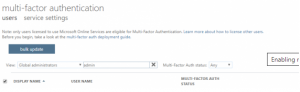
- Lastly, select Do not allow users to create app passwords to sign in to non-browser apps.
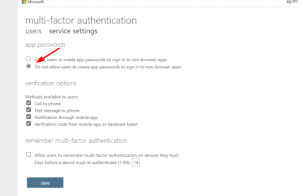
If you want to start using your account on an app or device again, then you’ll need to generate a new App Password.
Need help with disabling App passwords for Office365? Leave us an email at support@aninja.com. We will happily assist you.