How Can We Help?
Enabling IMAP in Zoho mail
Enabling IMAP in Zoho mail allows you to use IMAP (Internet Message Access Protocol) to sync your Zoho Mail on aNinja app.
Overview of IMAP Protocol
IMAP is a protocol that allows you to download email messages from your Zoho Mail server. It also allows you to access them with desktop email clients like Outlook/ Mac Mail and/or mobile email clients. So, you can configure Zoho Mail on any standard IMAP email client using the IMAP and SMTP Server Settings.
IMAP allows a two-way synchronization between the email clients and your Zoho Mail account. It means that you can access the same account from multiple email clients.
Zoho Mail IMAP Server Details
You can configure your Zoho Mail account on any standard IMAP client with the configuration details given below.
Incoming Server Settings (Personal users with an email address, username@zoho.com):
Incoming Server Name: imap.zoho.com
Port: 993
Require SSL: Yes
Username: username@zoho.com
Incoming Server Settings (Organization users with a domain-based email address, you@yourdomain.com):
Incoming Server Name: imappro.zoho.com
Port: 993
Require SSL: Yes
Username: you@yourdomain.com
Outgoing Server Settings: (Personal users with an email address, username@zoho.com):
Outgoing Server Name: smtp.zoho.com
Port: 465 with SSL or
Port: 587 with TLS
Require Authentication: Yes
Outgoing Server Settings (Organization users with a domain-based email address, you@yourdomain.com):
Outgoing Server Name: smtppro.zoho.com
Port: 465 with SSL or
Port: 587 with TLS
Require Authentication: Yes
User Name: Enter your Zoho username or your complete Zoho Mail address. If your domain is hosted with Zoho, then your email address will be in the format you@yourdomain.com.
Email Address: Enter Your Zoho Mail address. If your domain is hosted with Zoho, then your email address will be in the format you@yourdomain.com.
Password: Enter your Zoho account password. You might require an Application-specific Password if Two-factor Authentication is enabled.
Enabling IMAP Access
To enable IMAP Access for your email account:
- First, log in to Zoho Mail
- Then, go to Settings
- Navigate to Mail Accounts and click the respective email address from the left listing.
- Lastly, under the IMAP section, check the IMAP Access box.
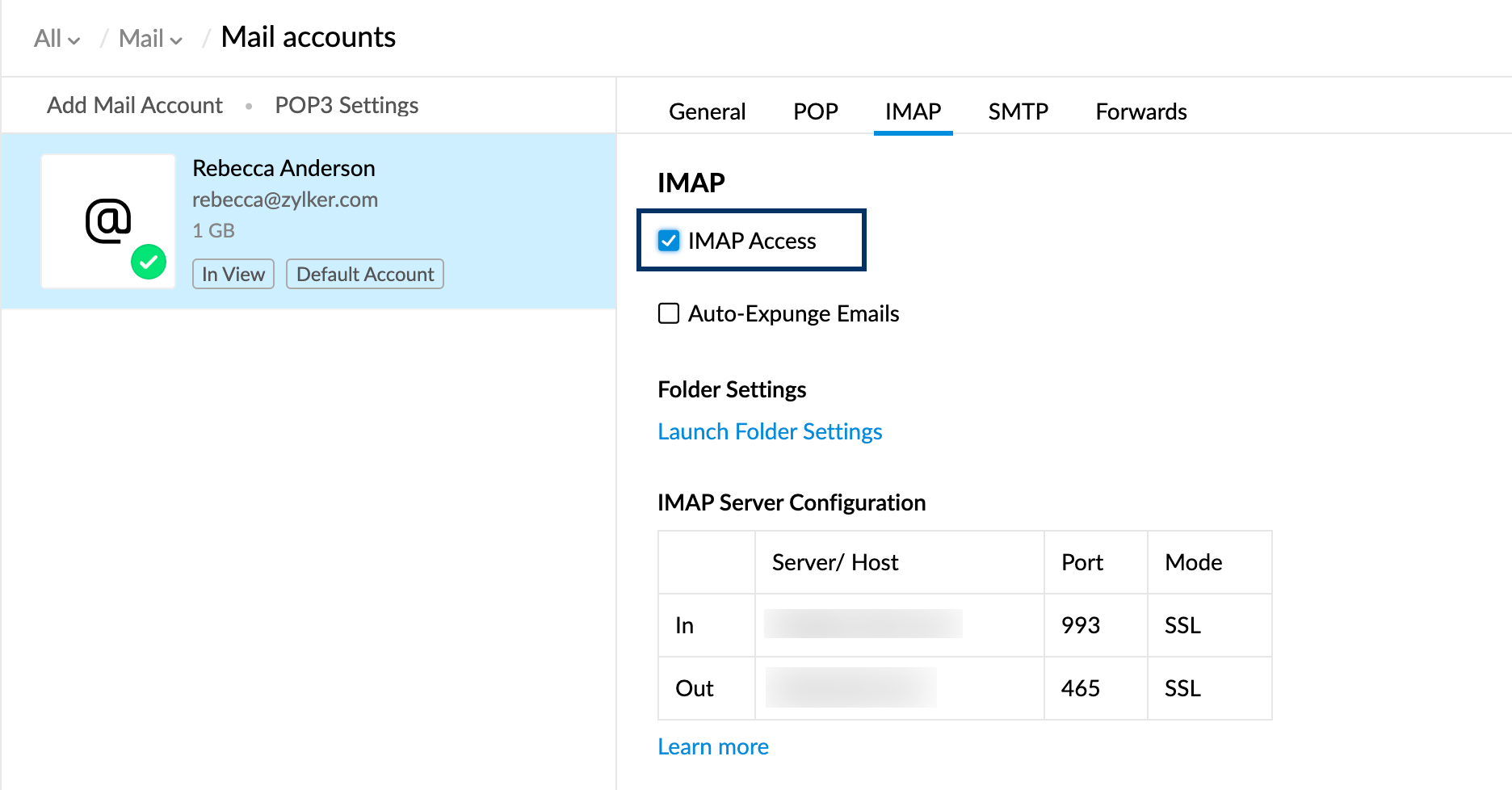
IMAP/SMTP password in Zoho mail
Follow these steps only if you have 2-Step-Verification enabled.
- First, log in to Zoho Accounts
- From the left menu, navigate to Security and click App passwords
- Then, click Generate New Password.
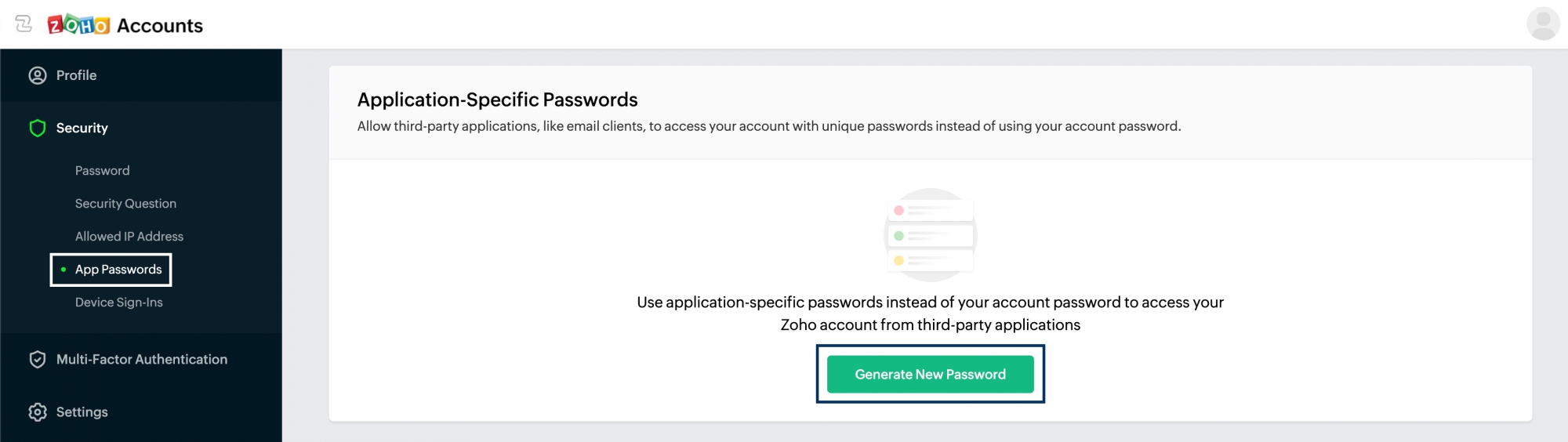
- You will have to give a name the name of your application for future reference. Enter the name and click Generate.
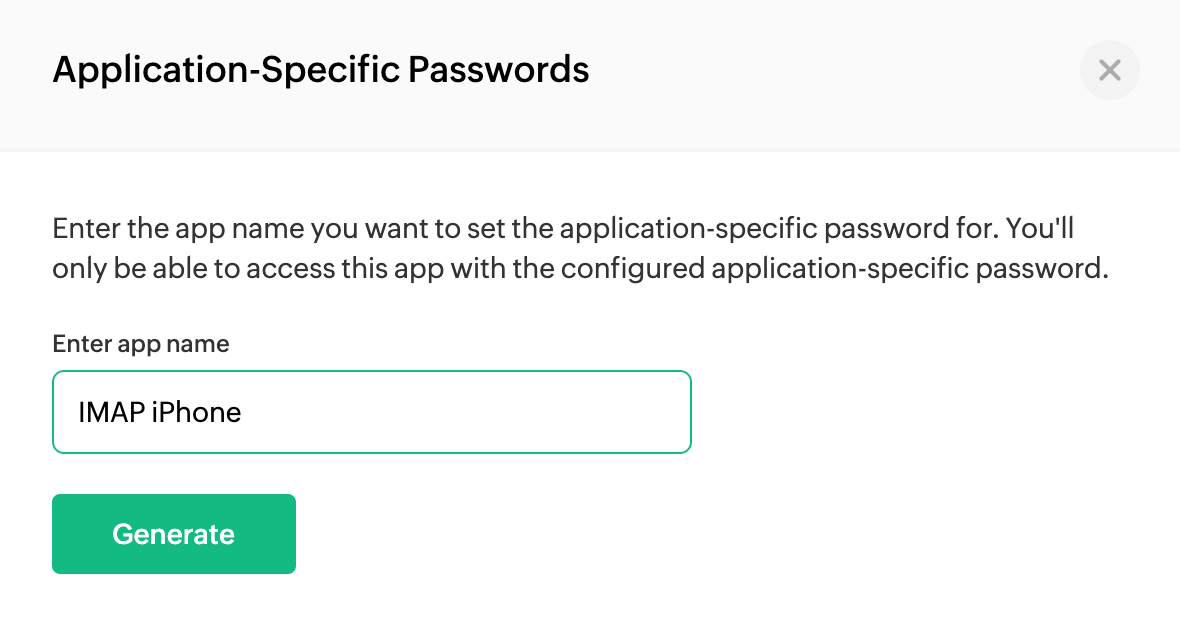
- Lastly, your password will be generated. And you can use it to log in from one application.
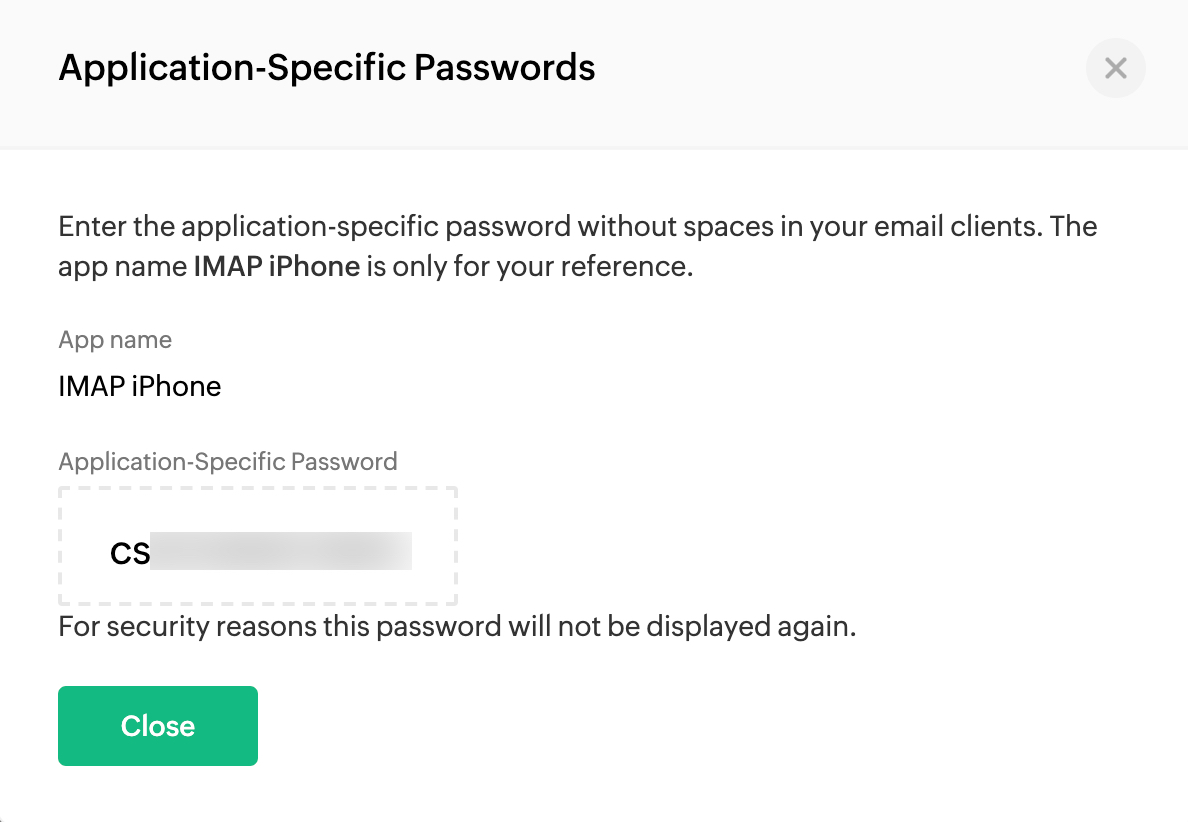
Note:
- The device-specific password will be displayed only once and will not be displayed again.
- When providing the password to your email clients, enter it without any spaces.
- You can delete an application-specific password whenever you longer use that device or application or want to revoke access to that application.