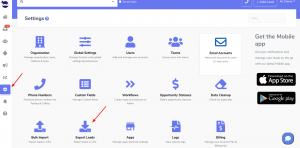How Can We Help?
Exporting Leads into a CSV file
aNinja allows you to export your leads from your account into a CSV file.
Exporting Leads into a CSV file
You can access the “Export leads” function through 2 places: The Lead View, and Settings.
Exporting Leads through the Lead View
- On the left sidebar, click on the Leads View icon.
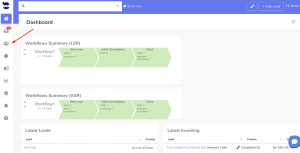
- Here, you can choose to export all your leads, or some of them using a smartlist.
- Then, go all the way down to the end of the page.
- Lastly, click on Export results as CSV.
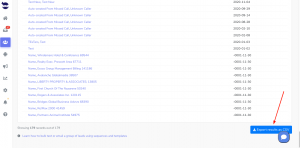
- The results will be saved in your downloaded files on your computer.
Exporting Leads through Settings
- On the left sidebar, click on Settings > Export Leads
- “Exporting leads may take a while depending on the number of leads in your system. Continue with export now?” Click OK
- The results will be saved in your downloaded files on your computer.
Leads data that get exported in the CSV file
The following basic data is exported into the CSV file:
- Address
- Assignee
- Company Name
- Contact info
- And Lead Search
However, we can custom export the following data as tables of CSV files.
- Lead tasks
- Lead notes
- Workflows
- Leads opportunities
- SMS templates
- Email templates
- SMS sequences
- Email sequences
- Users info
- Teams info
- “Do not contact” items
- Sent texts (optional)
- Received texts (optional)
Just leave us an email at support@aninja.com and a developer from our side will work on preparing the full export accordingly.