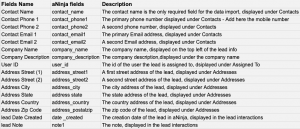How Can We Help?
Javascript API Integration
With Javascript API Integration you can forward leads into your aNinja account simply using a programming code or an API. In this article, we show you how Javascript API Integration can be done.
Javascript applications
The following example is of an API request in Javascript. You can customize off of the following examples to suit your actual code/use case.
Example use cases: Squarespace, Shopify
ajax({
type: 'POST',
url: "https://aninja.com/api/v1/contactform/?apikey=YOUR_API_KEY_HERE",
data:$.param({contact_name : contact_name}) + "&"+ $.param({contact_email1 : contact_email1}) + "&"+ $.param({contact_phone1 : contact_phone1})+ "&"+ $.param({company_name : company_name}),
success: function (data) {
alert('success');
}
});Fields mapping Table
The following are standard fields you can map to, in addition to any custom fields created in your application that you can see under Settings > Custom fields.
Where does the imported data appear
After the integration, you can search your aNinja CRM for the imported leads. You can also search for any custom field, opportunities, and any other info that you have imported.
- Lead’s contacts appear in the leads contact section in the lead view
- Opportunities also appear in the opportunity section in the lead view
- The company’s info appears on the top left of the lead view, in the Company section.
- Custom fields appear in the custom field section of the lead view
- Lead Search is a field that also appears in the bottom left of the lead view. Specifically, these are info/links on the lead or the organization found in Google search.
Need help with Javascript API Integration? Leave us an email at support@aninja.com. And we will happily assist you.