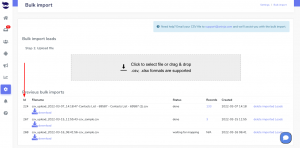How Can We Help?
Launch a text or email sequence to a bulk import list
Here are the steps to bulk import a CSV list of leads and launch a text or email sequence targetting those leads.
Locating the bulk import list
- After the import is complete, you can view the file imported in Settings > Bulk Import > Previous Bulk Imports.
- Each file has an ID number that identifies it.
Launching a text or email sequence to a bulk import list
There are 2 ways to launch a text or email sequence to a bulk import list:
- Go to Settings > Bulk Import
-
- In the Previous Bulk Import section, locate the list you want.
- Then, click on the number under Records.
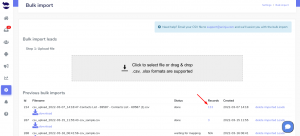
- As a result, this opens the leads view where you can see all the leads saved in that list.
- Also, in the top navigation bar, you can see the query that was used to bring you the data. It looks like:
lead.bulkimport_id=THE BULK ID
-
- Save the results as a Smartlist for future use.
2- In the top navigation bar
-
- You can search for the bulk list using this query: lead.bulkimport_id=TYPE HERE THE BULK ID
Now, hit the “Bulk Email Sequence” or “Bulk Text Sequence” button to target those leads with your text or email sequence.
Need help? Leave us an email at support@aninja.com. We will happily assist you!