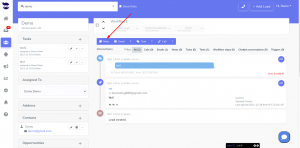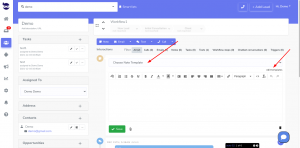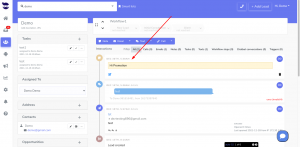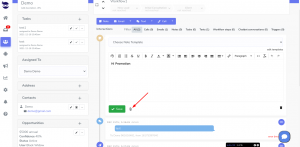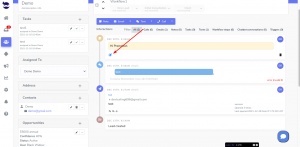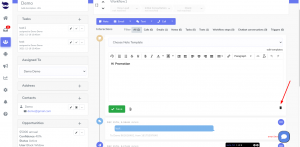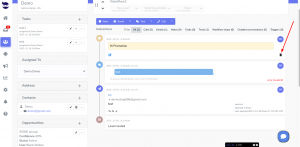How Can We Help?
Lead Notes
Any time you are on the Lead view, you can keep a note for yourself or for other users in the team on any important point worth saving for the record. e.g. minutes of a meeting/call.
Creating a Lead Note
- Here, you can choose to use a note template, or just type a new one.
- You can also access all the note templates and edit them.
- Click on edit templates on the right bottom of the note template dropdown.
- Lastly, don’t forget to save.
- aNinja auto-saves your work so you don’t lose it.
- Click on the clock in the toolbar and choose what you want to recover.
- Afterward, you can see the note you just created, the first record in the history in the middle of the page.
Adding an attachment to a Note
- When creating a note, before saving it, click on the attach to add any useful document worth saving on the lead view.
- Lastly, click on save.
Editing a Note
- From the history of interactions in the Lead View, locate the note.
- And, click on the edit pen in the left of the note.
- Make the changes you want (example: add an attachment).
- Lastly, Save it again to save the changes.
- Or, click on the recycle bin to disregard the changes. The note will not be deleted from here.