How Can We Help?
Leads Search
The lead search is one of the most common actions performed in regular business applications. aNinja searches among all your CRM records – Name, contact, email, phone, and any other custom fields, and brings you the results in the Leads View.
aNinja searches among all your CRM records – Name, contact, email, phone, and any other and brings you the results in the
Leads Search in aNinja
Searching for a specific lead
Simply type your search in the top navigation bar here (name/contact/email/phone):
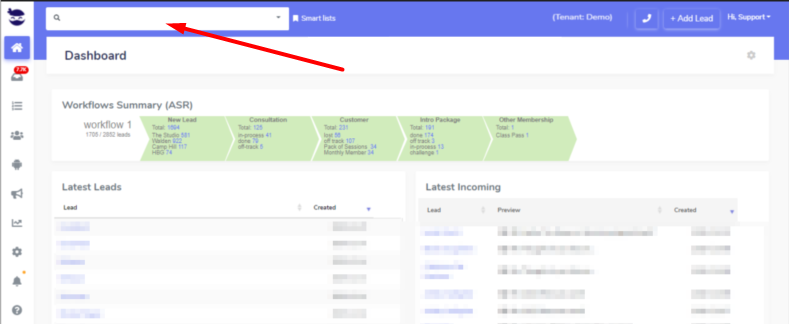
Searching for leads falling under certain criteria
Filtering your leads into any wished criteria, allows you to group them under these criteria, and target them with your specific campaigns call to action.
- Create the criteria in the status of the lead(s) in the workflows.
- Call a Smartlist with these criteria when it’s time to launch the campaign.
Categorizing your Leads before importing them
- When preparing the CSV file, add a column with the category (that you want to use to filter the leads later on).
- Map this category to a custom field when uploading the CSV file
- When sending a template, you add the category to the query / Smartlist.
Search for leads using custom fields
You can also search for leads using custom fields.
Bulk Activities
The results of your search will show in the Leads View. You can save your search as smartlist for future use. You can also share it with other users.
After filtering your leads, you can start your activities: