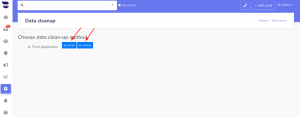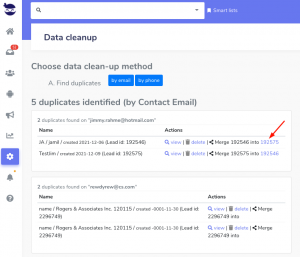How Can We Help?
Merging leads
When you create or import new leads into your aNinja account, if they already exist in the system based on the email or phone number, they will be detected as duplicates by our duplicate search.
However, you may want to merge those duplicates into one lead file to avoid bloating your system. Merging leads could be also a good solution to avoid contacting the same lead several times.
Please note that when you merge leads, you can no longer retrieve the merged lead.
Merging Leads
You can access the merging feature from 2 different places in aNinja: From the lead view, and from Settings.
- Lead view:
- When on the lead view, scroll down to the end of the page and click on merge.
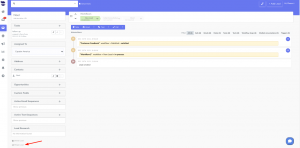
- Then, choose a destination lead to merge this lead into. Immediately, this lead will be deleted after the system merged into the destination lead.
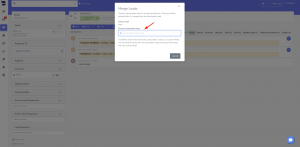
- When on the lead view, scroll down to the end of the page and click on merge.
- On the left sidebar > Settings > Data clean-up
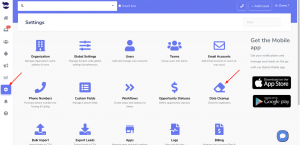
What are the fields that get merged?
What’s merged and appended into the lead file you’re keeping includes:
– Contacts
– Opportunities
– Emails
– Tasks
– Address
– Texts
– Calls
– Notes
– Triggers
– Chat conversations
– Workflows
– Custom fields
Note! All the email or text sequences of leads that are being merged are stopped. Therefore, only the sequences for the remaining lead stay active.