How Can We Help?
Message Statuses for the Bulk Text Sequences
“Bulk text sequences message statuses” refer to the status updates associated with the delivery and processing of text messages sent as part of a bulk SMS campaign.
These statuses can provide valuable information about the status and count of messages and the success of the campaign.
Where can I see the bulk text sequence message statuses
- You can see the Bulk text sequence message statuses in the Dashboard Widget “Bulk Sequences”.
- However, if you can’t see this widget on your dashboard, just enable it from the little gear on the top right of the Dashboard.
- For an overview of the dashboard, go ahead and click on the help (?) icon next to Dashboard.
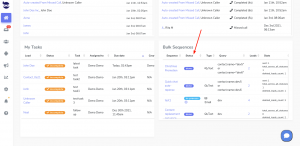
Bulk text sequence message statuses
Bulk text sequence statuses indicate the status of the bulk sequence:
- Being processed: The system is preparing your Bulk text for delivery.
- Canceled: This indicates a Bulk text that you have canceled.
- Done: The system has successfully delivered the Bulk text to all the recipients with a confirmation from the destination carriers.
- In progress: The Bulk text is on the way and it started to reach the recipients gradually.
The bulk sequence sets itself to completed once all the messages have gone out.
In some cases, some messages get stuck in the “Outbox” because the carrier doesn’t return with a reply. The status of those messages changes to “Delivery unknown” in a few days.
Usually, the standard protocol is to give the carrier a window of 48 hours after the last SMS was sent successfully, before closing the bulk sequence (status done).
Count of messages
The stats column displays the count of messages in different stats, which includes:
- Error: The texts did go out through our Carrier, but they were not delivered to the lead.
- You can check the description of the error message in the lead view.
- In the Bulk Sequence widget, click on the blue number next to “error”; then click on the name of the lead. In the history of interactions, you can see an info bubble next to the error under the text. Hover over it to see the message.
- You can check the description of the error message in the lead view.
- In-queue: The messages are in-queue and waiting to be sent out.
- Outbox: The messages have been sent through aNinja, and the system is awaiting confirmation of success from the destination Carriers.
- Click on the info bubble next to “outbox”: “Awaiting response from destination carrier”
- Some destination carriers don’t return a confirmation message.
- In this case, the status of the sequence remains “in progress” even though the messages went through aNinja.
- And it will change to “Delivery Unknown” in a few days if we didn’t receive from the Carriers.
- Sent: The messages were successfully sent out and the destination carriers confirmed delivery success.
- Deleted_leads_count: This indicates the leads that were part of the initial request but have been deleted since the request was made.
Error type: Unknown error
If a message you sent is not delivered to the end device and returns a 30008 error code, this means that the delivery of your message failed for unknown reasons.
When our carrier receives a very generic error from the destination carrier that he has no further details about, he then associates the message with the error code 30008; letting you know that he truly doesn’t know what caused this error from the provider.
Possible reasons:
- The phone/device you were sending to is not turned on or can’t receive messages.
- Or, the phone is roaming or off-network. They cannot guarantee message delivery on roaming phones.
- Or, the issue is likely device-related. Test sending to other phones who have the same mobile carrier.
We can still contact our Carrier to connect with the destination carriers to ask about the reasons/explanations for the unknown error.
Important!
As per the US country guidelines: https://www.twilio.com/guidelines/us/sms
Gambling content being sent in the US is not allowed.
For reference, here is the documentation for sending MMS: https://support.twilio.com/hc/en-us/articles/223179808-Sending-and-receiving-MMS-messages.