How Can We Help?
Reordering Lead Contacts
The Lead’s contacts are the info you have on a lead, saved in his lead view. A lead might have multiple contacts saved in his lead view. This could be the example of a company and its employees.
The first info saved in the Lead’s contacts is considered the primary contact. And the system automatically selects the primary contact for the outbound emails and texts.
With aNinja, you can change the order of the lead contacts in the way that suits you.
The contact items (email, phone number, URL) inside the contact also can be reordered.
Reordering the lead contacts & items
- When on the lead view, you can see the lead contacts on the left side.
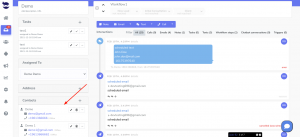 In this picture, this lead has 2 contacts. Demo (primary contact) and Demo1.
In this picture, this lead has 2 contacts. Demo (primary contact) and Demo1.
- Drag Demo1 to the top, and the system will consider it as the primary contact.
- Also, if there are multiple phone numbers in the contact, you can reorder them to make the primary one for example the mobile number.
Does reordering the lead contacts affect the sequences and triggers
Reordering the lead contact does not affect the previously saved sequences and triggers. As their data was pulled on the day they were created and are waiting in queue till the launching date of the sequences or triggers. So any changes in the lead info after creating a sequence are not reflected in the sequences.
Does reordering the lead contacts affect the “do not contact”
If the primary contact happens to be marked as “do not contact“, the system uses the second contact saved in the lead.
So, if you don’t want your automation to reach a specific lead, make sure to mark ALL his contacts as “do not contact”.