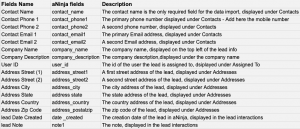How Can We Help?
Standalone / Curl Applications Integration
With Standalone / Curl Applications Integration you can forward leads into your aNinja account simply using a programming code or an API. In this article, we show you how the Standalone / Curl Applications Integration can be done.
Standalone / Curl Applications
The following example is in PHP, but can be repurposed to your language of choice (Python, Ruby, Java, etc..)
Sample PHP API push
/**
* Basic snippet for posting with command line curl
*/
$apikey = '123456';
function doCurl($apikey = null, $data = []) {
$data = http_build_query($data);
$api_base = 'https://aninja.com/api/v1';
$api_endpoint= '/contactform/?apikey='.$apikey.'';
$cmd = 'curl -sL --data ''.$data.'' "'.$api_base.'/'.$api_endpoint.'"';Fields mapping Table
The following are standard fields you can map to, in addition to any custom fields created in your application that you can see under Settings > Custom fields.
Where does the imported data appear
After the integration, you can search your aNinja CRM for the imported leads. You can also search for any custom field, opportunities, and any other info that you have imported.
- Lead’s contacts appear in the leads contact section in the lead view
- Opportunities also appear in the opportunity section in the lead view
- The company’s info appears on the top left of the lead view, in the Company section.
- Custom fields appear in the custom field section of the lead view
- Lead Search is a field that also appears in the bottom left of the lead view. Specifically, these are info/links on the lead or the organization found in Google search.
Need help with teh Integration? Leave us an email at support@aninja.com. And we will happily assist you.