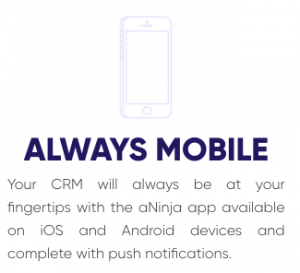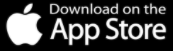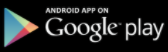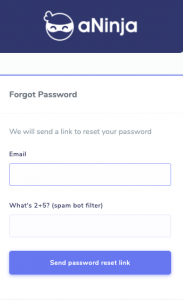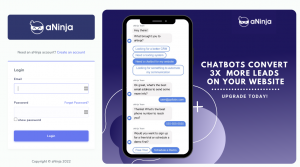2FA or OTP on your aNinja number:
Enabling two-factor authentication (2FA) or One-Time Password (OTP) for your online accounts (such as Gmail), is a vital step to protect your sensitive information from Cyber attacks. However, you might face hurdle when enabling it on your aNinja number.
What is 2FA or OTP
Firstly, let’s understand what 2FA and OTP mean.
2FA is a security feature that requires users to provide two forms of identification before gaining access to their online accounts.
Typically, this involves entering a password and a unique code generated by an authentication app or received via SMS.
OTP is a one-time code that is sent to your registered mobile number or email address; which you need to enter along with your password to log in to your account.
Enabling 2FA or OTP on your aNinja number
OTP codes come from short codes. And many services that send with short codes only support sending SMS to standard mobile numbers.
aNinja phone numbers are all VoIP numbers, and are not considered as standard mobile numbers. Therefore, they cannot receive messages from many short codes.
What to do
The simplest solution is to use a different phone number, such as a personal mobile number, to receive the verification code. This way, you can still enable 2FA or OTP for your online accounts.
Another solution is to use a third-party authentication app, such as Google Authenticator or Authy, which generates a unique code that you can enter along with your password to log in to your accounts.
These apps do not rely on SMS or phone numbers. And, therefore, you can use them instead of your aNinja number for the two factor authentication.
It is always better to be safe than sorry when it comes to online security, so take the necessary steps to protect your online accounts today.