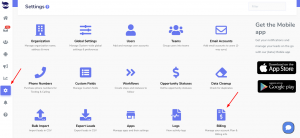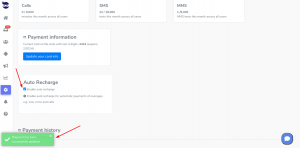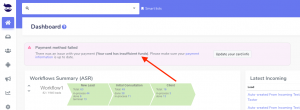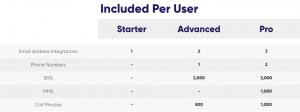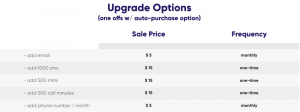You might want to make sure that your team can continue to send texts without interruption.
By enabling Auto-recharge for Billing, when the plan included add-ons are hit, aNinja system automatically tries to bill.
When the payment is successfully processed, the system bumps up your SMS add-ons limits.
Enabling Auto-recharge for Billing
- On the left sidebar, click Settings > Billing
- Scroll down to the “Auto-recharge” section
- Toggle the checkbox to enable auto-recharge.
- When auto-recharge is turned ON, you get the following confirmation message that the payment has been sent to the bank:
“Payment has been successfully updated”
How the auto-recharge works
- By enabling auto-recharge, when you hit the plan included SMS add-ons limit, the system puts your outgoing texts in queue. It sends the charges to your bank; when the payment is processed, it recharges your account and releases the on-hold texts.
Note:
Your plan included add-ons represent your monthly spending limit over all the users. You can check it in Settings > Billing > Usage SMS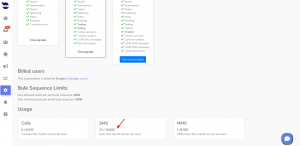
- Every time the limit is hit, it automatically recharges.
- You can manage the auto-recharge process by disabling it at any time of the month. Just un-toggle the checkbox.
- However, disabling the auto-recharge option doesn’t stop the payment in-process.
What if the payment fails
When you hit the monthly spending limit of SMS, the system claims the payment from your bank.
If the payment fails, your current outgoing texts stay in queue until the next month on your plan, unless add-ons are purchased.
And you will see an alert in a banner that reflects the type of the error. e.g. “Payment Failure Message”.
Please reach out to support@aninja.com for assistance.