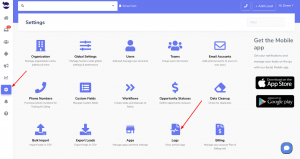The “Failed Leads API injection” feature allows you to track leads that were not successfully injected into your CRM.
When a lead is rejected, the system automatically generates an entry in the logs; it provides detailed information about the failed injection; and includes the reason why the injection failed.
Why does leads injection fails
There are multiple reasons for a lead coming via API to fail being injected in aNinja. Here are the reasons that we log in Settings > logs. Leads injection could fail due to:
- Duplicate Emails
- Missing required fields (contact_name)
Failed leads API injection due to duplicate Emails
In Settings > Global Settings, if the following rule is enabled,
“Do not add new Leads via api if Lead with similar email already exists (avoids duplicates)”
when a lead is added via API, the system first checks if the lead already exists in the CRM.
It compares the email address of the new lead with the existing leads in the system.
If the system identifies an existing lead with a similar email address, it does not add the new lead to avoid duplication. Subsequently, it generates an entry in Logs, providing the reason of the failed lead injection.
Failed lead API injection due to missing required field
The contact name is the only required field for a successful lead creation. And the system creates the lead in reference to the contact name and saves the lead data.
If the lead data coming through API is missing the contact name, it does not create a new lead; and it generates an entry in Logs with the reason of failed lead injection.
Accessing the Failed leads API injection Logs
- On the left sidebar, click on Settings > Logs
- Click on “Failed leads API injection” from the toolbar
- ID: A sequential number
- Reason: The reason for which the lead failed to inject
- Data: The source of the lead that failed to inject
- Created: The date & time this record was created – failed to inject.
By providing clear and detailed information about rejected leads, you can quickly identify the failed leads injection and address the issue.