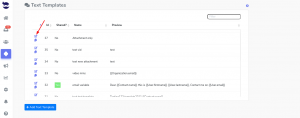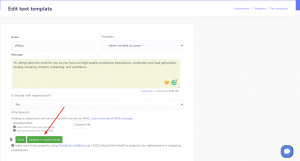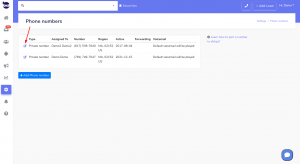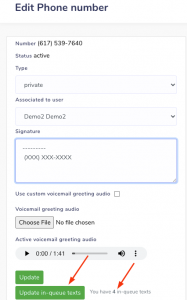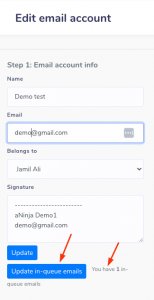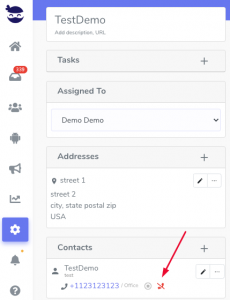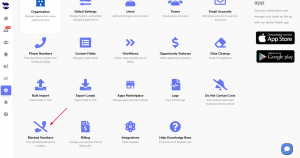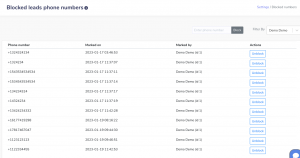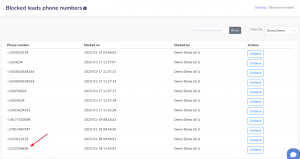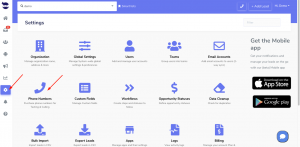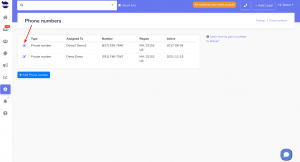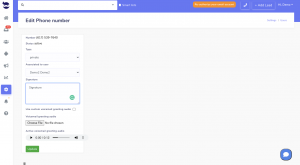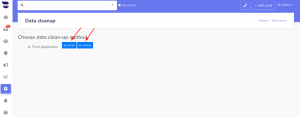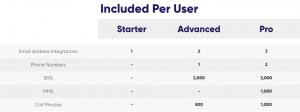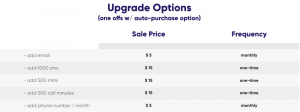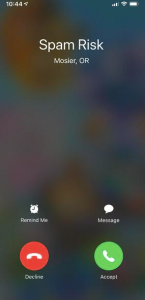Through aNinja you can call and text US phone numbers, by default.
However, if you want to reach out to phone numbers outside of the US, we can enable international calls and texting. Just reach out to support@aninja.com.
International SMS Messaging & Dialing Geographic Permissions (Geo Permissions)
You number is set by default to only allow calls and texts inside the US. To send SMS messages to new countries, we need to modify your permissions. And that’s through Geo Permissions.
It’s a tool to configure the list of countries to which your number allows calling and sending messages to.
Please keep in mind that each country has its own individual regulations. And they may apply based on sender type, use case, or may require additional registration.
Messaging Geo Permissions
Messaging Geographic Permissions generally work based on the country code of the destination phone number.
Recently, fraud in the SMS ecosystem has risen. As a line of defense against fraudulent activity, our carrier recommends disabling destination countries your business doesn’t use.
Messages Blocked by Geo Permissions
You receive Error 21408 when you are trying to send SMS to a region that has not been enabled in your account’s Messaging Geo Permissions settings.
Dialing Geo Permissions
The Carrier has segmented phone numbers for each of the countries they can reach into two buckets:
- One group of numbers with low fraud risk, which you have access to the right out of the box.
- And another group that has higher risk for fraud, are enabled in the same way, but require upgraded accounts to access.
Calls Blocked by Geo Permissions
Outbound calls that are blocked by Geo Permissions will be flagged by one of the following notifications:
- 21215
- 32205
- 13227
So, let us know the countries you want to enable by sending us an email to support@aninja.com.