How Can We Help?
Using aNinja Template Variables
All Email templates, text templates, and note templates created in aNinja, support variables. Using aNinja template variables allows for the automatic replacement of the contact’s name, for example in the outgoing email, text, or note.
In this article, we show you how to use the variables and what are the available variables in aNinja.
What are template variables
Variable allows for the automatic replacement of a field, e.g. the contact name, in the outgoing email, text, or note. Allowing you to customize an outgoing message so that it says
Hi John,
instead of just
Hi.
Injecting a variable in a template
- When you’re editing your email/text/note template, you see the “Variables” dropdown.
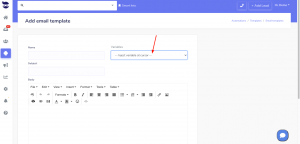
- Select an available variable, and it’ll automatically inject into the text area of your template.
- You can notice that variables are represented with 2 curly braces around them, for example:
For example:
Hi {{Contact.name}}, this is {{User.firstname}} from {{Organization.name}}
will show for the recipient in an outgoing email/template/note:
Hi John Doe, this is Rita from aNinja
You can use the dropdown to automatically inject the variable you need at your cursor when editing templates.
Make sure to position the cursor in the template text area where you want to inject the variable.
What are the available variables
To see the list of available variables, simply click on the variables dropdown.
- User variables refer to the system users – that is your accounts.
- They are usually prefixed with User. or Organization. e.g. User.firstname, or Organization.name, Organization.address. And emailaccountsignature
- Contact related variables have to do with a lead’s contact in the Lead View.
- They are usually prefixed with Lead. or Contact. e.g. Lead.name (is the lead company name), Lead.address.street, Lead.address.full_formatted. Also Contact.title, Contact.name.
- Another template variable is Unsubscribe link which is a link that allows leads to opt out from your outgoing automations.
- Lastly, any custom field saved in your account. These variables start with Custom. e.g. Custom.Source
Need help using aNinja template variables? Just leave us an email at support@aninja.com. And we will happily assist you!