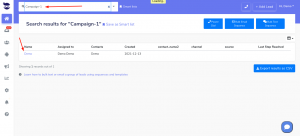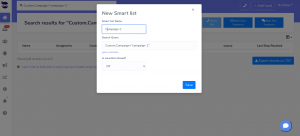How Can We Help?
Searching for leads using custom fields
Searching for leads using custom fields that are available for each lead in his lead view, allows you to narrow your search for the specific leads. Custom fields can be a great searching tool that allows you to group your leads under certain criteria in order to reach out to them using a Smartlist.
Searching for a lead using a custom field
Create a custom field
- First, create a custom field with the criteria that is relevant to leads search.
- Example: custom.campaign
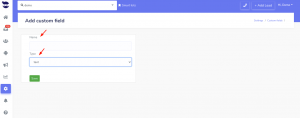
- In the lead view, add this custom field to the lead that you want to include in this campaign.
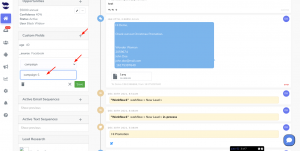
Search for the custom field
- Either, type your custom field in the top navigation bar
- All leads that have this custom field in their lead view will show in the leads view.
- Or, create a Smartlist and include this custom field in it. It will show you all the leads with this criteria.
- Example: Leads with a Custom Field “Campaign” with value “campaign-1”
- You can create a Smartlist using multiple queries to narrow your search and make sure you are targeting the right category of leads.
- Example: Leads with a Custom Field “Campaign” with value “campaign-1” and with “Boston” address
Custom.Campaign=”campaign-1″ and address.city=”Boston”