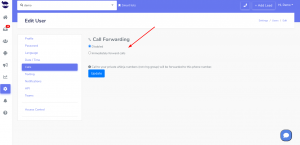Problems receiving or making calls might disturb your day. This could be either your phone/computer settings or network reception issues.
In this article, we help you identify some problems you might face when receiving or making calls on your phone and on the browser.
Not receiving calls on the phone
If you’re having trouble receiving calls on the phone, check the following:
- Is your phone number forwarded?
- Go to your profile > Calls and check it out.
- Is your phone says “busy” or “congested” when people call you?
- This can happen if you have other applications (web or on your system) that are taking over the audio channels.
- Is your phone on Airplane Mode/ Offline Mode/ or set as Do Not Disturb.
- Have you allowed the microphone on your phone?
- If you can make calls but cannot receive calls, it means your hardware, network, and phone line are working properly. Therefore, the problem most probably is with the software or phone configuration.
Problems making calls from the phone
To confirm that you’re not able to place a call, identify what happens when you try to. Any error messages?
What to do
To isolate the issue, you can try the following:
- Restart your phone.
- Try enabling Airplane Mode, Offline Mode, and Do Not Disturb Mode, and disable them after a couple of seconds.
- See if there are any other audio/media apps running.
- Check your network reception.
- Check if your microphone is enabled on the phone.
Problems receiving/making calls from the web
To confirm that you’re not able to receive/place a call, identify what happens when you try to. Any error messages?
What to do
To isolate the issue, you can try the following:
- Restart your computer.
- Check your network reception.
- Check if your microphone is enabled on the browser.
- Make sure you’re User Chrome.
- Try Chrome in Incognito mode. It’s faster and doesn’t open any cookies or extensions.
Other calling problems
1- My voice sounds “choppy” to the receiver
This is usually caused by a weak network connection. Try out these tips for improving your connection:
- Use Ethernet instead of Wifi.
- If using Wifi, connect via 5 GHz instead of 2.4 GHz and move closer to the router.
- If there’s a big number of people using your network, it might slow the network.
- Check your speed test results.
2- I don’t hear anything / The other person can’t hear me at all
- Confirm your audio output and microphone selection are correct in your computer settings:
- Mac: Open System Preferences and select Sound. In the Input and Output sections, choose or enable the appropriate devices.
- Windows: Open Control Panel and select Sound. In the Sound window in the Playback tab, select or enable the appropriate devices.
Restart aNinja after making the audio input or output changes on your computer so the new settings are applied properly.
3- The call dropped
There are two things that can cause a call to suddenly terminate:
- The other person on the call hung up.
- There was a network issue of some kind. (The network issues could be on your end, or on our provider’s end.)
If you think there might have been a network issue, email us the call/lead details at support@aninja.com. We can determine if there was a network issue and where it occurred.
5- I sound echoey over the phone
Echo can be caused by:
- Your headset/audio settings: Echo is most often caused by the microphone picking up the sound that’s coming out of the speakers. Make sure you’re using a headset instead of your external speakers and built-in microphone.
- If you’re using a headset already, try lowering your audio output volume, or decreasing your microphone sensitivity. If you’re still running into problems, switch to a headset that has in-ear speakers, or is completely over the ear.
Note: Low-end headset microphones often pick up the headset’s own audio output, causing an echo effect. In contrast, some low-quality “noise canceling” headphones will often try to cancel out your own voice producing an odd, “you sound far away” effect when speaking into the microphone.
- Your space: Smaller spaces or spaces with a lot of reflective surfaces (tile/hardwood, concrete, bare walls, etc.) will cause echoes. Try making some calls from a larger space, or do some (audio-focused) redecorating (e.g. put rugs on the floor and use fabric-covered desk dividers).
6- Calls don’t start at all
For some reason, your call request isn’t getting to our provider’s servers. Restart your equipment and then check out your network connection.
- Close and reopen aNinja app.
- Restart your router.
- If available, make a call from a different internet connection.
- See if there have been any recent changes to your internet connection (especially security-related things, like firewalls).
- If other people in the office are using aNinja, see if they are having the same problems.
- If you still need help, get in touch with us.