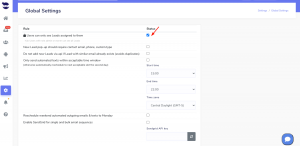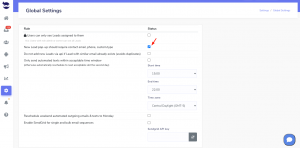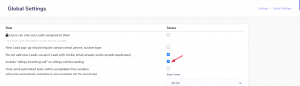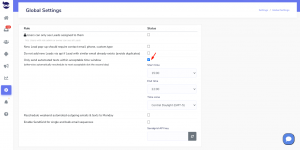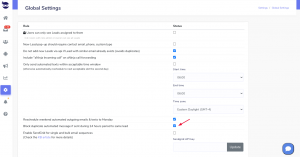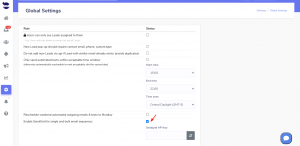How Can We Help?
Setting rules in Global Settings
Admin and owner users can set the rules to manage systematically the global settings in aNinja web app and the rules for the rest of the users.
Accessing the Global Settings
On the left sidebar, click on Settings > Global Settings.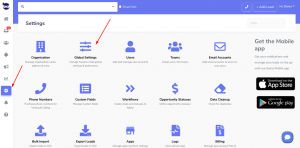
What is the global setting for aNinja app
- Users can only see leads assigned to them
- However, admin users can see all the leads
- New Lead pop-up should require contact email, phone, custom.type
- Do not add new Leads via API if Lead with similar email already exists (avoids duplicates)
- It’s up to you to choose whether to allow injecting leads with a similar email that already exists in your CRM or not.
- However, in case of duplications, you still can clean-up your data.
- Include “aNinja Incoming call” on aNinja call forwarding
- The receiving number receives a “forwarding message alert” when he answers calls coming from the forwarded number.
- Only send automated texts within acceptable time window
- Schedule the time to send your texts, to be delivered at the most optimal time.
- Reschedule weekend automated outgoing emails & texts to Monday
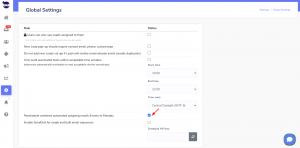
- Block duplicate automated message if sent during 24 hours period to same lead
- This setting blocks your duplicate text sequences if they are launched within a period of 24 hours of the first sequence.
- Enable SendGrid for single or bulk email sequences
- Enable SendGrid to be able to send a large number of emails with no limitations
Have any specific questions about Setting rules in Global Settings? Just leave us an email at support@aninja.com. We will happily assist you.