How Can We Help?
Changing or resetting your aNinja Password
Consider changing/resetting your password every few months for security reasons. You can’t figure out if someone else is using the account.
So by changing your password consistently, you reduce the risk that other people will have access to your account.
Changing your password
- Login to your aNinja account
- Go to your Profile > Password
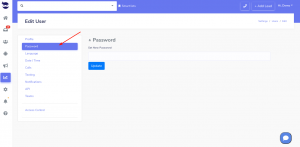
- Enter your new password and click Update
- Now, the system has saved your new password.
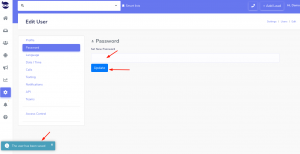
Reseting your password
In case you forgot your password, you can always reset it and generate a new one.
- First, point your browser to:
- A new tab like the one below will appear:
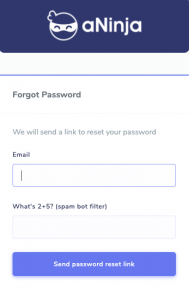
- Then, enter your aNinja login email address.
- Make sure you use the login email that you received in the aNinja user invite email when you were first invited to use aNinja app.
- Click Send password reset link. After that, a password reset link is sent to the email address within a few minutes.
- Lastly, use the link provided in the email to create a new password for your aNinja account.
Password security tips
- Never give out your password to anyone.
- Don’t use one password in all places.
- Make the password at least 10 characters long.
- Include numbers, capital letters, and symbols.
- Consider using a password manager.
- Consider using multi-factor authentication.
Need help with changing or resetting your aNinja Password? Leave us an email at support@aninja.com. We will happily assist you!