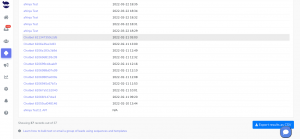How Can We Help?
Save “Do Not Contact” list as Smartlist
When leads are marked as do not contact, they are added to the do not contact list. And automatically the system stops all the sequences they are included in. You can save the “Do Not Contact” list as a Smartlist and export the results as CSV file.
Marking leads as “Do Not Contact”
When leads reply to you asking to stop receiving from you, you want to honor their request.
You can handle the stop incoming texts through triggers to automatically add those leads to the do not contact list; or you can manually mark the leads as do not contact. Then, they will automatically be added to the do not contact list afterward, and all the sequences they’re included in will stop.
Smartlist query for “Do Not Contact” list
- To extract the list of the leads marked as do not contact, type this query in the top navigation bar:
contact.donotcontact=true
-
This query fetches all leads that have at least one contact marked as “do not contact”.
- Afterward, the system brings you the results in the Leads View.
- Lastly, click on Save as Smartlist to save the “Do Not Contact” list as Smartlist.
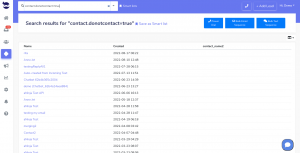
Note!
Don’t forget to save the results before leaving the page to avoid losing the search. Otherwise, the leads view displays all the leads you have in your account.
Exporting results as CSV
- After saving the “Do Not Contact” list as Smartlist, click on Smart Lists next to the top navigation bar. And select the Smartlist to view the results in the Leads View.
- Then, scroll all the way down and click on Export as CSV