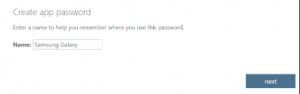How Can We Help?
Syncing your Godaddy email into aNinja
Syncing your Godaddy email into aNinja automatically syncs all email communication between you and any contact in aNinja.
Once your GoDaddy email is linked to your aNinja account, you can easily send, receive and check messages directly from your aNinja account.
You can also use aNinja features to automate your emails and target your leads with your best campaigns and sequences.
In this article, we’re going to show you the steps to syncing your Godaddy email into aNinja.
1- Enable and enforce MFA
First, please click this link to enable and enforce MFA
https://www.godaddy.com/help/enable-or-disable-multi-factor-authentication-32039
2- Create an App password
Now, the App Password option will show-up at the top of the page when you follow here these steps:
https://www.godaddy.com/help/create-app-passwords-40980
3- Add the App password
Lastly, choose “Add method” to add the App password.
Note: After that, please wait 1-24 hours of the propagation time (this is a Godaddy constraint).
As a result, you are now able to send automations to your leads and target them with your email sequences.
Have any specific questions on the syncing process? Please leave us an email to the Support team at support@aninja.com. We’re always happy to assist you!