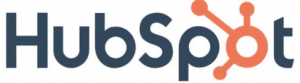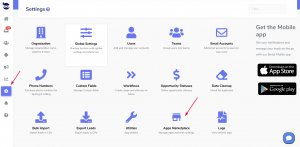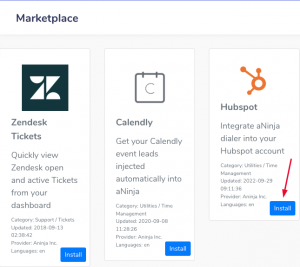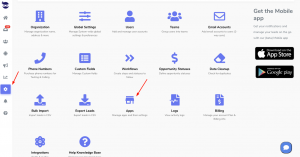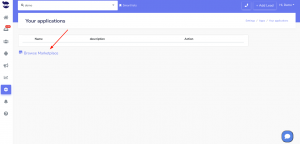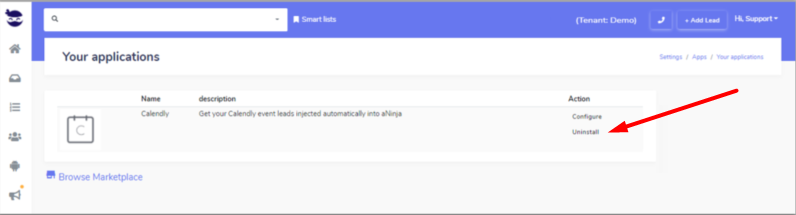HubSpot aNinja Integration allows you to make a real-time connection between your HubSpot calling leads and aNinja.
Overview
After the integration, if the lead that called in HubSpot was not saved in aNinja, this integration creates a new lead in aNinja; and it adds the call recording in HubSpot as well as in aNinja lead’s view, in the history section.
If the lead was already saved in aNinja, their lead view is updated with the call recording as soon as the call is made. And the phone recording show in both Apps.
Connecting HubSpot with aNinja
Before you start with the integration, make sure to log in to your HubSpot account.
In aNinja
- Log in to your aNinja account.
- On the left sidebar, click on Settings > Apps Marketplaces
- Then, click HubSpot > Install
- Choose the HubSpot account to integrate with aNinja.
- Lastly, click Connect app.
- Now your HubSpot account is connected with aNinja.
In HubSpot
- Go to Contact > Call
- Under Other provider, find aNinja dialer.
If there’s no record in aNinja for the lead that called in HubSpot, this integration creates a new lead in aNinja, and it adds the call recording in both apps.
Where does the imported data appear
After the integration, you can search your aNinja CRM for the imported leads.
- Lead contacts appear in the leads contact section in the lead view
- The call recording appear in the history section of the lead view.
Expanding the lead info
- Expand your lead’s info and fill addresses, custom fields, and opportunities.
- You can also assign the lead to a user and create tasks.
- You are now ready to start launching email and text sequences.