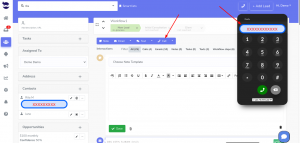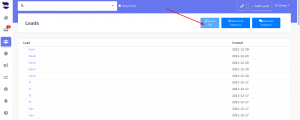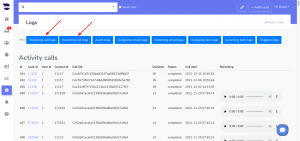How Can We Help?
Making a Call in aNinja
Making a Call in aNinja
In aNinja, you can dial a phone number, call a lead’s phone number from the lead view, and power call multiple leads, using the phone number you have saved in your aNinja profile.
Dialing a phone number from aNinja Web app
- On aNinja Dashboard, on the top right, click on the phone icon.
- The call is made through the phone number saved in your user profile.
- If you’re a user with Owner or Admin role you can choose to make the call using other users phone numbers.
- When you finish the call, tap on the red button.
- To close the calling window, just click on the phone icon once again.
- The call is made through the phone number saved in your user profile.
Calling a lead from aNinja Web app
- When on the Lead View, from the toolbar, choose the call feature. It opens a dialing window and automatically shows the primary phone number in the lead’s contacts.
- Click on the green button to call.
- If you’re a user with Owner or Admin role you can choose to make the call using other users phone numbers.
- When you finish the call, tap on the red button.
- To close the calling window, just click on the phone icon once again.
- Click on the green button to call.
Calling multiple leads from aNinja Web app
- On the Leads View, whether you choose to call all the leads in your CRM, or a group of leads that you have grouped using a Smartlist; on the top right of the page, hit the Power Dial Button.
- This option allows you to call all the leads sequentially without bothering to go to each lead’s profile to call manually. When the current call is ended, the system starts calling the next lead in queue.
Accessing the calls log
- If you are a user with a User role, you can view your own calls in Settings / Logs and listen to the conversations.
- Users with Admin role can view calls and listen to call recordings of all users.
Note: For saved leads, you can keep notes of the calls. In the Lead View, click on Notes to enter relevant information that you picked up from the call.